System user guide for dealing with Tess Payment Gateway during Sales Process - Request payment via Email
Tip: Before start creating a sales invoice, let's mention some notes about dealing with Tess payment gateway during the sales process.
1. Automatic Payment Request Generation:
-
When a sales invoice or sales order is submitted, the system checks if the customer's payment gateway is of the Tess type.
-
If automatic payment request generation is enabled in the customer’s Tess payment gateway settings and the amount falls within the configured range:
-
A payment request with Tess as the mode of payment is automatically generated.
-
All relevant values are fetched from the sales invoice/sales order.
-
2. Payment Entry Creation:
-
For each submitted payment request:
-
A draft payment entry is automatically created.
-
Multiple payment entries might be created based on payment terms and schedule.
-
An email is sent to the customer requesting payment.
-
3. Email Notification:
-
If no payment terms template is defined:
-
An email is sent to the customer containing payment information and a payment link for the full amount.
-
A draft payment entry for the full amount exists in the system.
-
-
If a payment terms template is defined:
-
An email is sent to the customer containing payment information and payment links for each portion as per the template and payment link for the full amount.
-
Draft payment entry exists for each portion and for the full amount.
-
4. Payment Process:
-
Upon clicking the payment link by customer:
-
Customer is redirected to a payment checkout page.
-
If payment is successful, a corresponding draft payment entry is submitted.
-
If payment fails, details are stored as comments in the draft payment entry.
-
When customer pays the full amount, the status of the sales invoice and the payment request will become Paid.
-
Tip: In this guide, we will go with the creation of Sales invoice to explain the process, but similar functionalities apply to sales orders as with sales invoices.
Creating Sales invoice with automatic Payment request generation
1. Navigate to Sales Invoice or Sales Order

2. Click on Add Sales Invoice

3. Select a Customer and fill the other values

4. Continue filling values ...

5. When finish filling all Sales Invoice information, click on Save

6. The status of the sales invoice is [[Draft]] for now and it's waiting to be [[submitted]]. See that the customer is Anas Yamen

7. From the customer profile, see that the payment gateway is of Tess type

8. From the payment gateway settings, see that the Auto Generate Payment Request (For Sales Invoice) is checked and note the amount range configured

9. From our sales invoice, see that amount falls within the configured range, so, a payment request will auto generated upon submitting this sales invoice

10. Click on Submit

11. Click Yes

12. Click on Connections tab

13. See that the system auto created payment request and payment entry for this sales invoice

14. Click on Payment Request

15. Note the Payment Request

16. Note the Payment Entry

Creating Sales invoice with Payment terms configured
17. Navigate to Sales Invoice

18. Click on Add Sales Invoice

19. Select a Customer and fill the other values

20. Continue filling values ...

21. Note that the quantity is 100, so, the amount is 100*100 = 10,000 QAR, which is out of the amount range configured in the payment gateway settings, so, the payment request will not auto generated and we have to create it manually for this sales invoice.
To add payment terms, click on Terms tab
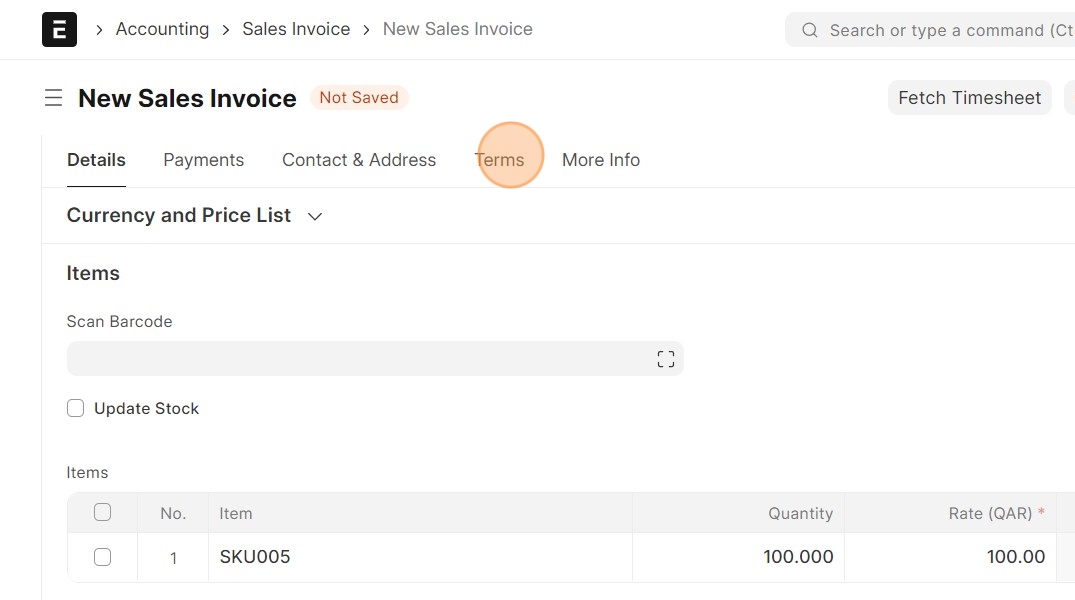
Tip: Note: When creating Payment Term template, please make sure that it doesn't have multiple payment term records with the same name, each payment term's name should be unique inside the Payment Term Template.
22. You can select a Payment Term Template or add the payment schedule manually in the table

23.

24. When finish filling all Sales Invoice information, click on Save

25. Click on Submit

26. Click Yes

27. From Connections tab

28. See that no Payment request created, because the amount of this sales invoice is out of the amount range configured in the payment gateway settings

29. So, you have to create the payment request manually using Create button at the top in the sales invoice, then Click on Payment Request

30. Select Mode of Payment to be [[Tess]]
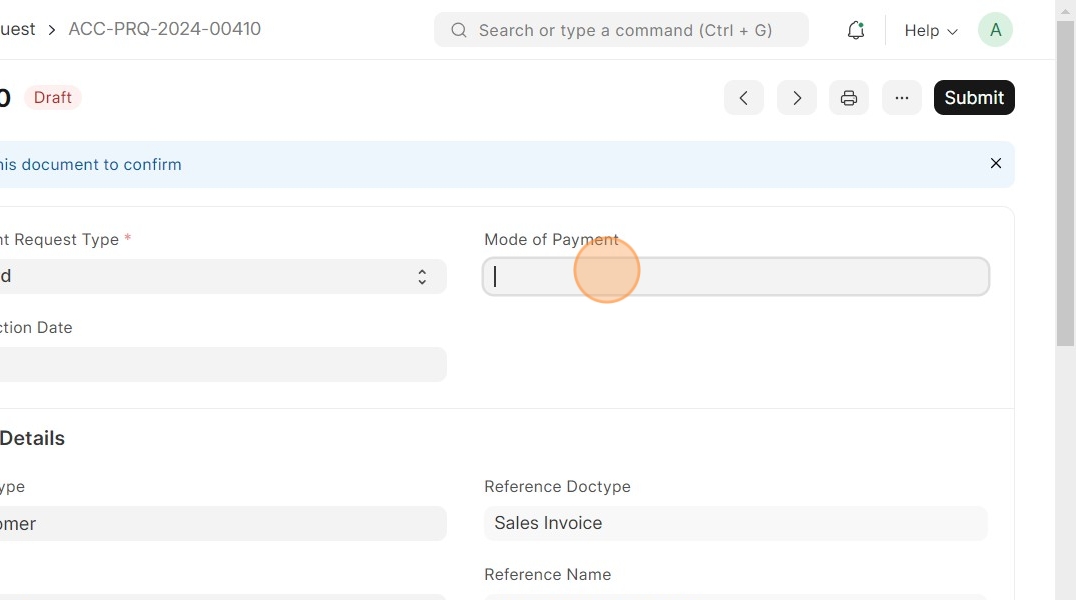
31. Click on Save

32. Click on Submit

33. Click Yes

34. Note the payment request and the 4 payment entries created. (3 payment entries for the 3 amount portions as per the payment terms template, and 1 for the full amount)

35.

36.

Tip: - After customer receives the payment request email, when they click on a payment link and do a successful payment, the corresponding draft payment entry is submitted.
- When the full amount is paid by the customer, the status of the sales invoice and payment request becomes Paid in the system, and the status of the paid payment entries is Submitted.
- As a system user, you can cancel a submitted (paid) payment entries, and the amount is returned to the payer's account via Tess payment gateway.
- If payment fails, details are stored as comments in the corresponding draft payment entry in the system.
Successful Payments by Customer for Sales invoice
37. After the customer pays the full amount, the status of the sales invoice will become Paid

38. Click on Connections tab, to check the payment request of this sales invoice

39. Click on Payment Request

40.
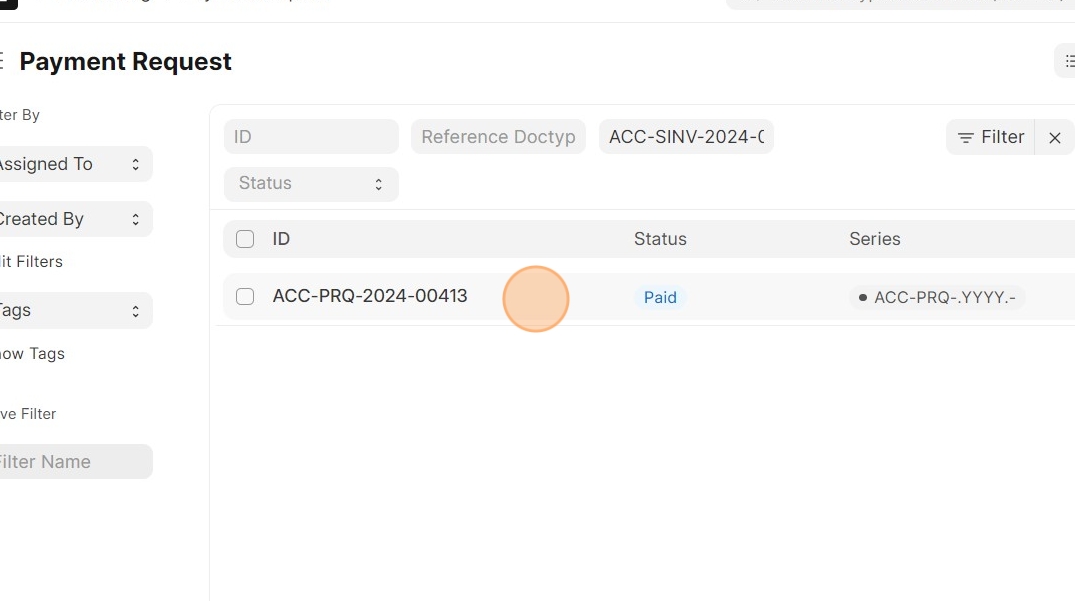
41. The status of the payment request now is Paid as well

42. Click on Payment Entry

43. For each successful payment, the corresponding draft payment entry is submitted.
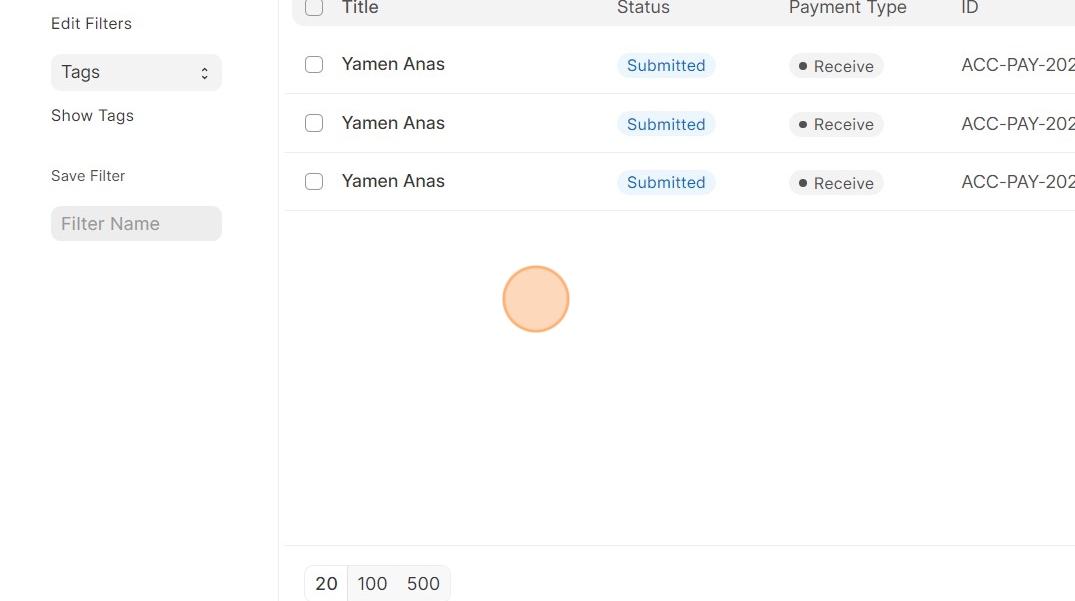
Cancelling Payment entry
44. Go to the payment entry you want to cancel

45. Click on Cancel

46. Click Yes

Tip: If cancellation fails or the amount cannot be returned to the customer for any reason, the system will display an appropriate message informing you about that
47. A message will appear shows that the payment entry cancelled successfully, and the amount will be returned to the payer's account via Tess payment gateway
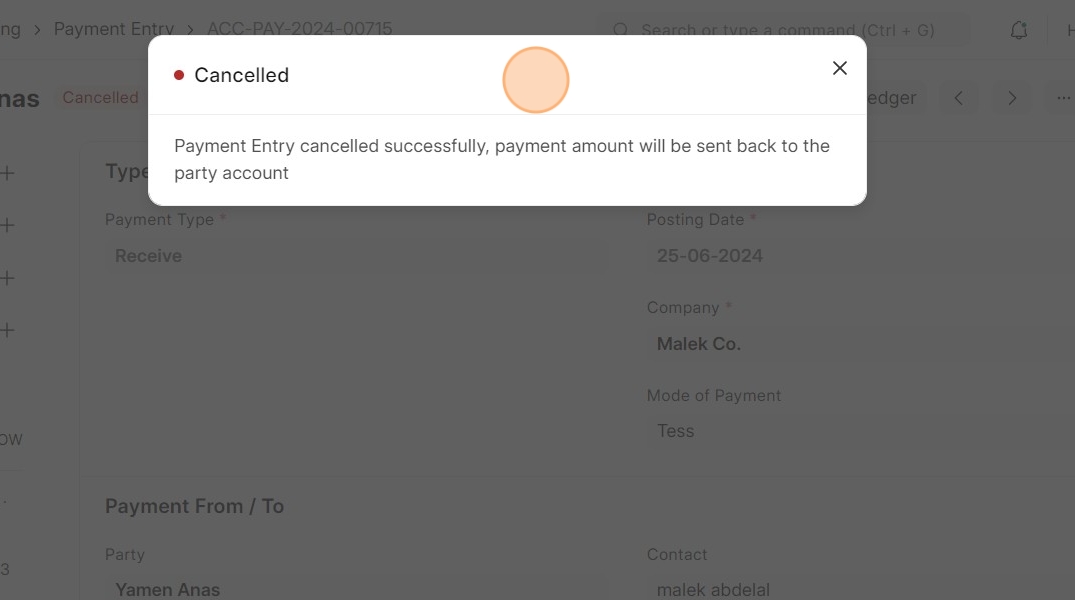
48. After cancelling the payment entry, the status of the sales invoice will become Unpaid if you cancelled the full amount, and Partly Paid if you cancelled only a portion of the full amount

Failed Payment logs
49. When payment fails, you can see logs in the corresponding payment entry
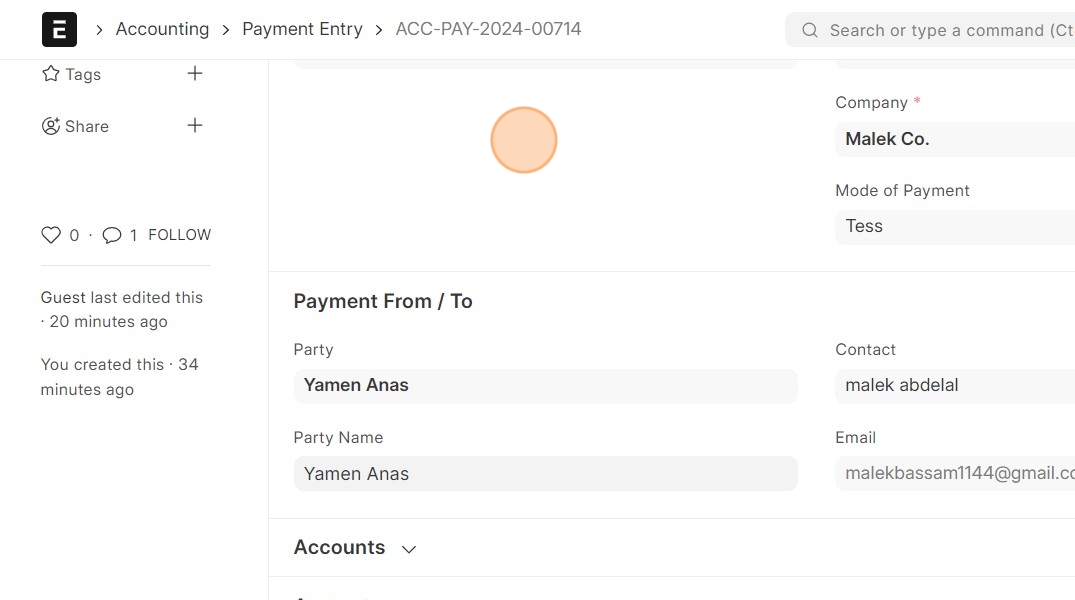
50. Details of the failed payments are stored as comments at the bottom of the payment entry.
